WhatsApp interesting tips and tricks
1. Stop WhatsApp images appearing in your camera roll
If your friends send you loads of stupid pictures on WhatsApp, and you don't want them mixed in with all your amazing photos, it is possible to keep WhatsApp images separate so they don't appear in your camera roll.
That should stop any media in that folder from showing up in your camera roll.
Use a file explorer to stop images from WhatsApp showing into your camera roll.
2. Lock WhatsApp
If you're keen to keep your WhatsApp private, you can use any number of security apps to set a passcode for the app.
AppLock is a popular choice.
3. Switch your WhatsApp chat history between phones
An update that allows Google Drive backups should now have rolled out to all users. This is far and away the easiest method of moving your chat and media history between devices.
However, if for any reason you need to move your WhatsApp history over to a new device without using Google Drive, it's still a pretty painless procedure. All you need is a microSD card and a few minutes to spare.
If you need to move the backup, use a file explorer to find '/sdcard/WhatsApp' and move it to the correct folder.
It's easy to make and transfer WhatsApp backups.
4. Get desktop notifications for WhatsApp chats
You'll need the WhatsApp Web Chrome extension to get WhatsApp desktop notifications. Then, all you need to do is install a simple add-on called WAToolkit.
After installing it, you will see a new icon in your browser toolbar. Hover your cursor over it to see the most recently received message, or right click for more options. You'll also notice the WAToolkit options button in your WhatsApp Web tab. The best part? WAToolkit will notify you of messages on your desktop even when Chrome itself isn’t running.
Tick the 'Wide text bubbles' box in the WAToolkit options to fit more messages on your screen.
5. Send private messages in bulk, BCC-style
Privacy on the internet is a hard thing to hold onto, but even the famously unprivate WhatsApp has a few features that let you do things on the down-low.
Want to send out a group message without everyone in the group seeing who else received that message, and then seeing every subsequent response to the message? That's what the Broadcast feature is for, and using it is simple:
The broadcast feature lets you send a mass message without everyone seeing the recipients.
6. Hide 'Last seen', profile photo and status
Getting thrown into a big group chat filled with party guests and people you don't know can be bewildering. Suddenly, your profile picture is staring back at a chatroom full of strangers, who can also see your status and when you're reading messages. If I wanted a whole flock of strangers ogling and judging a photo of me, I'd have gone on Tinder.
Here's how to have better control over who sees this information on WhatsApp:
Make sure people only see the info you want them to see.
7. Mute annoying WhatsApp group chats
We've all been in that position where we've somehow been dragged into a group chat that we either didn't really want to be in in the first place or just don't want to receive notifications from every couple of minutes.
Rather than just leave the chat, which may offend some people, you can simply mute the chat so you stop receiving notifications from it.
Are you being harassed by group chat notifications? Go into the chat and mute it.
8. Create a home screen shortcut for your favorite chats
Do you have certain friends with whom you have constant stream-of-consciousness conversations, where you're non-stop WhatsApp'ing all day, every day?
If so, then you can create a shortcut icon to those conversations, which will appear on your Android home screen. This means you can jump straight into chats with your BFFs and important groups.
Tap the Add shortcut option for quick access to certain chats from your homescreen.
9. Recover deleted messages
By default, WhatsApp backs up your messages every day at 4am. This means that if you've deleted any messages since then, but before the next auto-backup, you can recover them.
10. How to change your WhatsApp background
This simple little trick allows you to change the default wallpaper in WhatsApp. It's purely an aesthetic feature, but it does make your conversations look a lot nicer.
Look at this cute wallpaper.
11. How to change the font size
If your eyesight is less than perfect, you can change the size of the text to make it even bigger. Or perhaps you want to shrink it so you can see more of the conversation on one page. Either way, here's how.
The chat text is subtly smaller in this picture.
12. Hide the blue ticks
You can stop your contacts knowing if you have read their messages by hiding the blue ticks. It's easy to switch them off, just bear in mind that this will mean that you won't get see when contacts have read your messages either. They will remain switched on for group chats regardless.
You can hide the message read ticks, but you won't know when others have read your messages either.
13. Star messages to quickly view them later
If there's a particularly important message in one of your chats that you want to be able to refer back to easily at a later date, then just long press on it, then press the star icon at the top of the screen. When you want to view it again, you can now just tap the trio of dots at the top right of the WhatsApp window, and press on Starred messages.
Navigate to the starred messages section by tapping the three dots icon.
14. Use Google Now to send messages
This is a near hands-free way to send a message in WhatsApp. Assuming you have
Google Now enabled (which you should) just say, "OK Google", and then, "send WhatsApp message to (insert name)". After that you just dictate the message you want to send and Google Now will do the rest.
Google Now offers the easiest way to send WhatsApp messages.
What's your best WhatsApp tip? Let us know in the comments below.
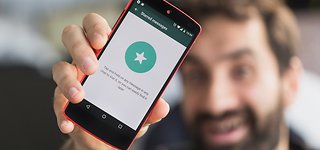
Comments
Post a Comment